|
Action ContextMarking Menu
hotkey "a" or "q"
|
|
|
Selection ContextMarking Menu hotkey "s"
|
|
|
Display ContextMarking Menu
hotkey "d"
|
|
|
edit a CMM* |
|
|
create a new context |
|
|
combo Marking menu
|
|
CMM is not something complex , It is actually very simple , but It can speed up your workflow and pleasure to work by a great amount .Marking Menu are great , like customizable popup menu , but after creating 2 or 3 of them you get stuck with the amount of free hotkey needed , without speaking of memorize them and that they end up in a position not easy to reach on the keyboard .For more info about marking menu see Maya documentation
the idea with the ContextMarkingMenu is that you create as many marking menu as you want and are able to set them to few key ( 3 currently ) .Then a script select the marking menu corresponding to your selection and the current window .
How it work :
object (Node) have a nodeType , "mesh" for polygon ," nurbsSurface" for nurbs Etc. .. the scripts gather what I call realObjectType ( include multi_[type], combo_[type1]_[type2] and other to the nodeType mel command) .Then load the corresponding marking menu .
What does it mean for you ?
- if the CMM for polygon doesn't suit your need
- select a mesh and press the ActionCMM key
- then pick "Edit this CMM" on the bottom
- edit it , Save and Close,
- if the type of object haven't a CMM like spotLigth
- when pressing the actionMarkingMenu key ("a" or "q" by default) on this object you get a menu with only one Item
- you have only one Item Create CMM
- put the command you need like (cast shadow or look throw see directionnalLight example) save
- now you will not look for this command they will popup from spotLights ;)
Tips
when you have a subMenu in a MM you can draw the path to the item without waiting for the menu to appear , a gesture like command system like in B&W ? because of that the best place in a subMenu is the one which is in the same direction than the subMenu , a fast stroke in the direction of the subMenu will call this action , always put the subMenuItem you use most here .
- when multiple object are selected try the middle mouse button
- it generally show the menu for a single object of that type ,it assign the same command to all the select object
Conclusion
All this are my personal opinion with which you may not agree , If you don't like the CMM for any reason , send me a mail explaining me what you don't like , and how it should be instead ,so I can build a better one next time ;)
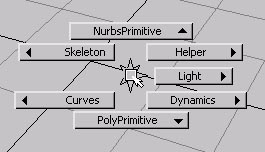
above : the creation menu (nothingSelect) rightSide : the subMenu Nurbs |
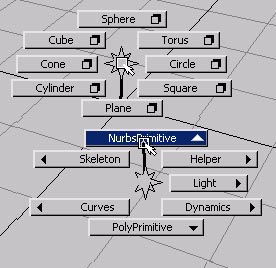 |
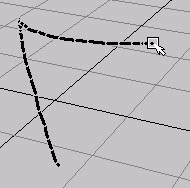
when the command you want to access is in a subMenu you can access it by drawing the path to it , this example above show how create a nurbsCircle in the menu creation (nothing select) |
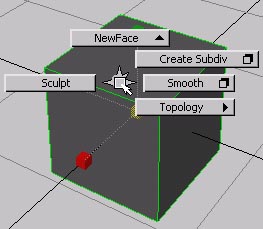 above : the "mesh" menu rightSide : the "nurbsSurface" menu |
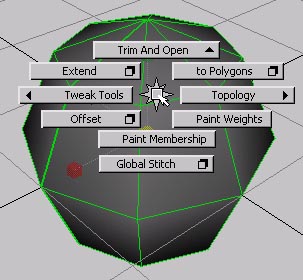 |
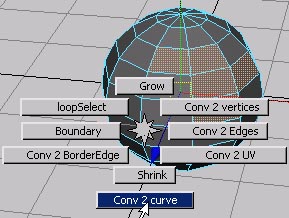
Selection CMM |
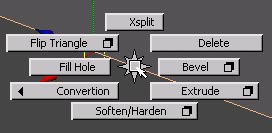
the "edge" Menu |
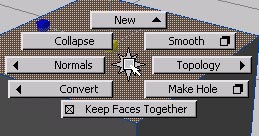
the "face" Menu |
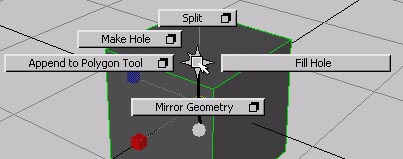
the "New" subFolder of the "face" Menu |