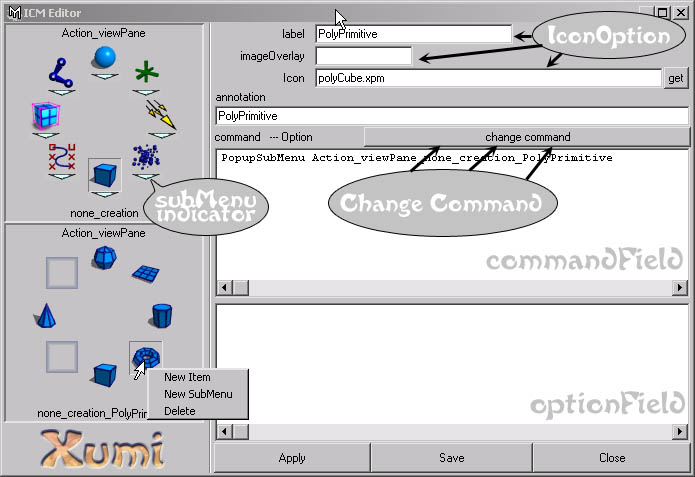IconContextMenus are evolution of the previous ContextMarkingMenus, the major improvement is the new menus made of icons, the fully customizable ToolMarkingMenus . and a new menu : pickMask ICM
If you are not familiar with the Context Marking menu , you can read Info about CMM first
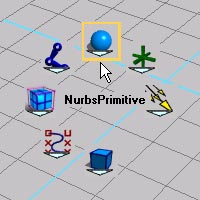 |
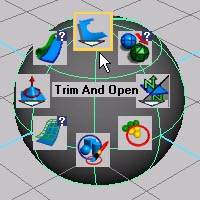 |
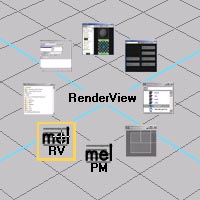 |
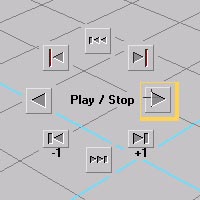 |
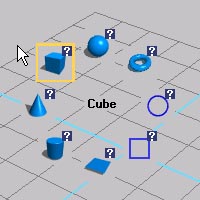 |
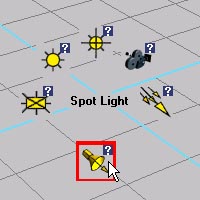 |
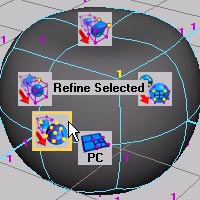 |
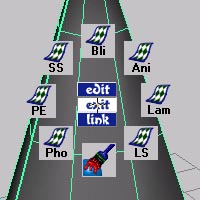 |
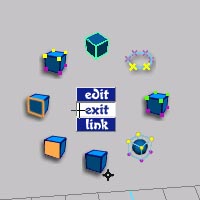 |
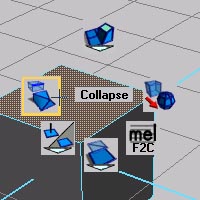 |
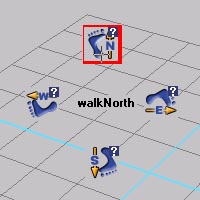 |
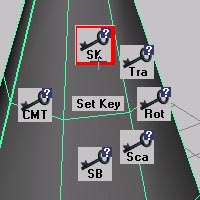 |
|
Action ICM
hotkey "a" or "q"
|
|
|
Selection ICM
hotkey "s"
|
|
|
Display ICM
hotkey "d"
|
|
|
PickMask ICM
hotkey "q" or "a"
|
|
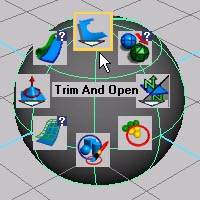 |
How to read a Menuwhen you move you mouse over an icon , a yellow border appear , and the label of the corresponding element is write at the center of the menu the arrow on the bottom of the Icon mean that it is a subMenu the "?" on the top right means It has an optionBox , hold the mouse above an icon with this sign and when the border become Red , release the button to open the OptionsWindow
|
|
edit an ICM* |
|
|
create an ICM |
|
|
link an ICM
|
|
|
Switch ICM mode
|
|
|
Edit the Command with the optionWindow
|
|
Tips
you can still use the ICM when working in other view than the 3dView , Icon are not supported so you will have a classic CMM instead but like ICM , you can edit and like those menu ,
Note : on some panel middle button menu are not supported by Maya , like renderView or hypershade so you have only a menu on leftMouseButton on those panel .
I thinks the best way to learn about ICM is to play with then , each time you need to do something before to go to you shelf , or look into a menu or the hotbox , just press the ActionKey or SelectionKey if what you are looking for is not is the leftButton menu try the Middle button menu , if it still not there you can add the command to one of this menu , once you know where are the command in the menu , you will be able to call then without seeing the Menu and this go very fast ;)
when you have a subMenu in a MM you can draw the path to the item without waiting for the menu to appear , a gesture like command system like in B&W ? because of that the best place in a subMenu is the one which is in the same direction than the subMenu , a fast stroke in the direction of the subMenu will call this action , always put the subMenuItem you use most here .
ICM Editor